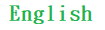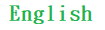HKV-005 Android app
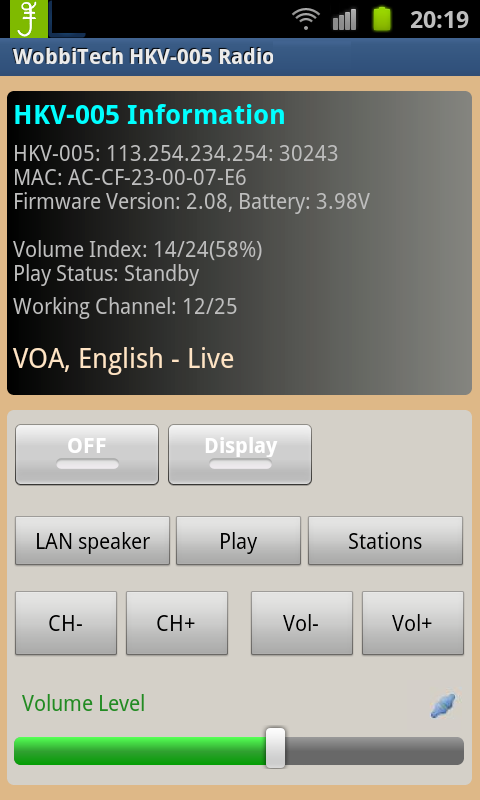
Feature
- Auto connect HKV-005 radio in LAN
- Display radio information
- Volume control, Channel change
- Display favourate station list
- Select radio station to play directly
- Support english and chinese
- Search radio station on-line
- Play back the songs in phone to HKV-005
- Limited internet radio function without HKV-005 device connected
- Support auto-connect station function when using the limited internet radio function
Support audio streaming protocol and audio format
|
Audio streaming protocol |
Audio format |
| Connected to HKV-005 device |
SHOUTcast, Icecast, RTSP, WEB HTTP, Mycast, BiCast |
MP3, AAC+, WMA, OGG, WAV |
| Disconnected to HKV-005 device |
SHOUTcast, Icecast |
MP3 |
Operation
Settings
Press [Menu] from main page to open the setting page, use can change settings of language, app notification
in Android, current location and HKV-005 device settings(the default settings such as working channel, volume level and playback buffer size).
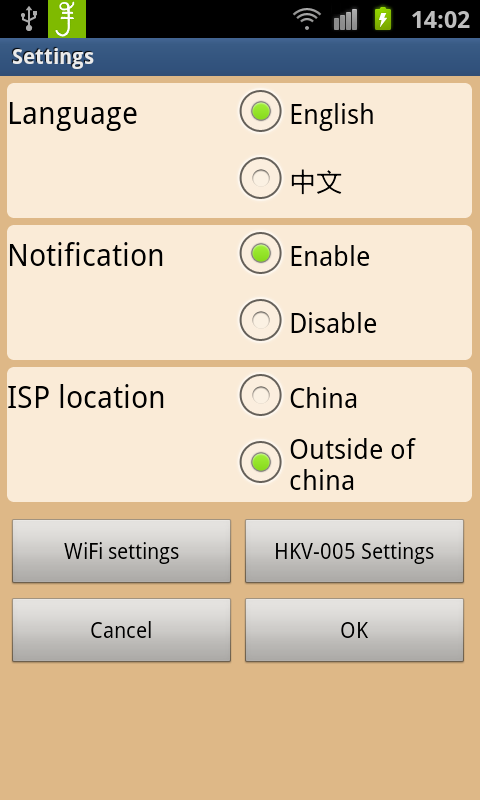 |
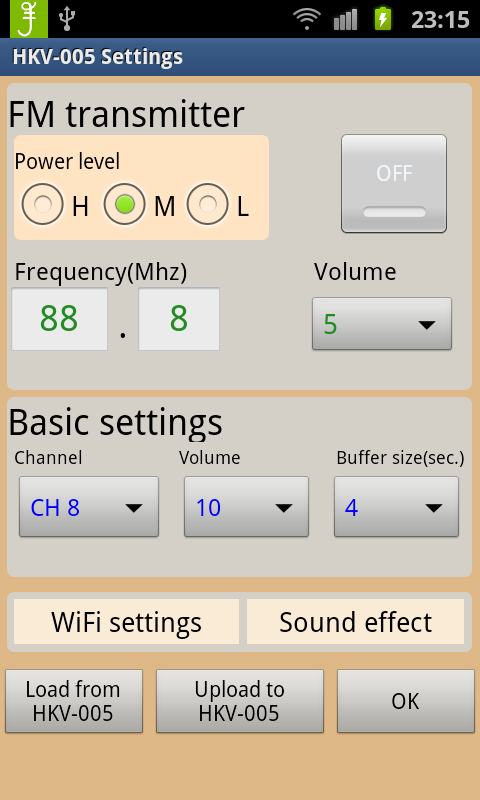 |
| main settings |
HKV-005 device settings |
WiFi settings
Press[WiFi settings>>] in main settings/HKV-005 settings page to start WiFi setting,
(App control HKV-005 device which access LAN via RJ45 cable, or HKV-005 is in AP mode when RJ45 cable is disconnected and reboot to enter AP mode automatically)
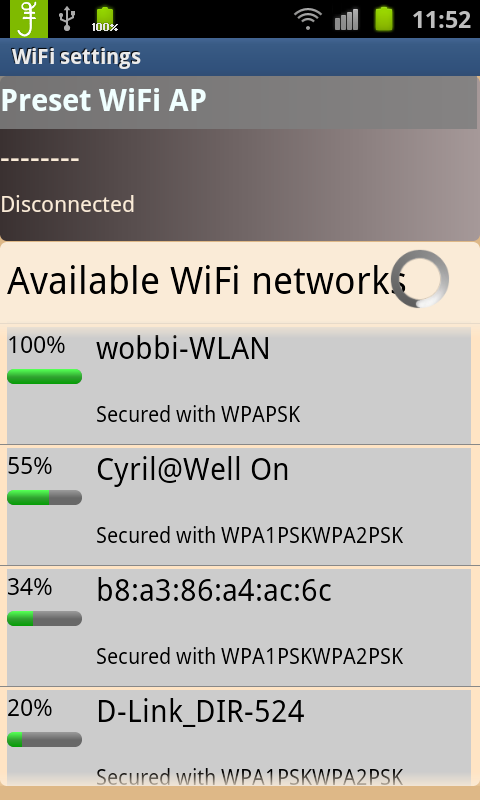 |
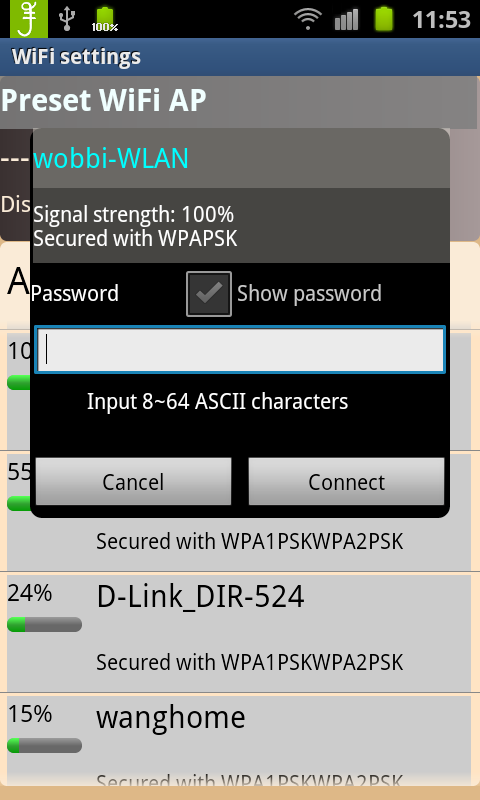 |
Press [Available WiFi networks] to start scan,
available AP are listed by signal strength |
Press WiFi AP to connect |
Sound effect
Press[Sound effect>>] in HKV-005 settings page to start sound effect setting, user can adjust the frequency gain of low frequency and high frequency to select
the suitable sound effect.
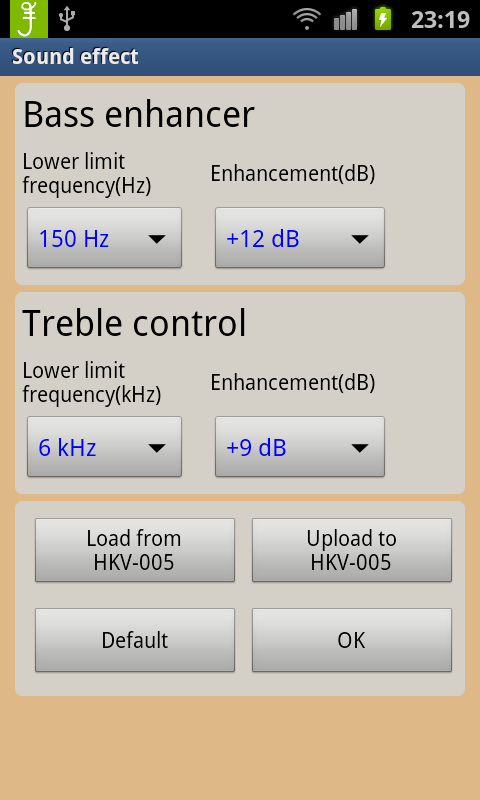 |
| Press [Upload to HKV-005] can update current settings |
HKV-005 information
Press [Menu] in main page, press[Device information] can check HKV-005 information, firmware version can be checked and upgrade on-line.
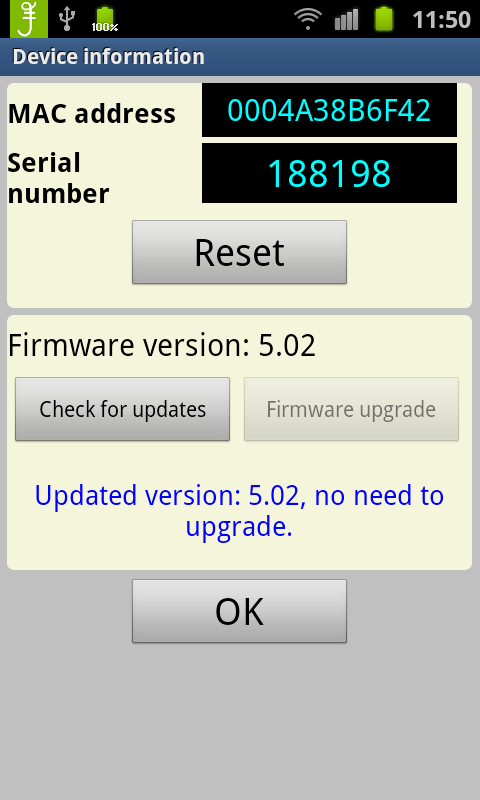 |
Press [Check for updates] to check firmware version,
press[Firmware upgrade] to start upgrade if necessary |
Connect device and operation mode
If HKV-005 is connected to the same LAN, launch the app will connect to HKV-005 radio automatically,
the radio information can be shown on the phone. User can press  (Connect) or (Connect) or
 (Disconnect) icon to search the HKV-005 radio in the LAN, the radio information and status can be shown on the phone. (Disconnect) icon to search the HKV-005 radio in the LAN, the radio information and status can be shown on the phone.
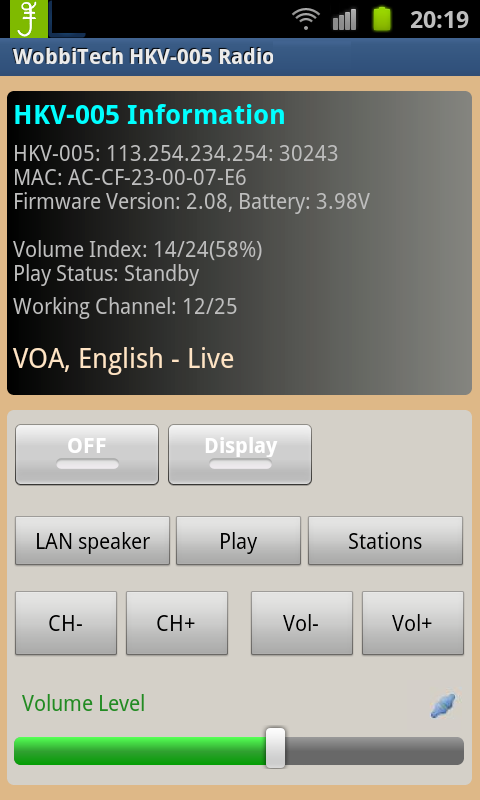 |
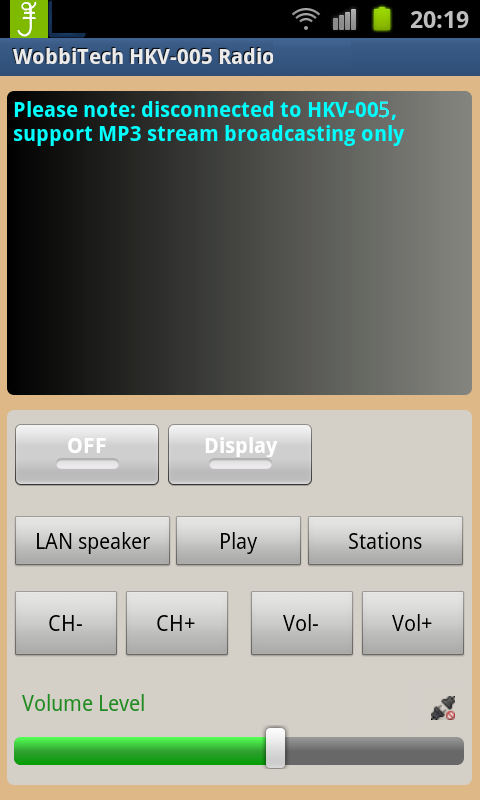 |
| connected to HKV-005 device |
disconnected to HKV-005 device |
Working with HKV-005 device
If the app is connected to HKV-005 device
- press [ON]/[OFF] button to turn off or turn on HKV-005
- press [Display] button to turn off or turn on the LED display
- press [Play] button to connect and listen the radio station which indicate CHxx
- press [Stop] button to disconnect the station
- press [CH-] or [CH+] button for last or next radio station
- press [VOL-] or [VOL+] button to adjust volume step by step
- Slide or click the volume bar to adjust volume at any level
Working without HKV-005 device
If the app is diconnected to HKV-005 device, the app can support MP3 streaming playback only, any operation
to HKV-005 device is invalid
- press [CH-] or [CH+] button for last or next radio station
- press [Play] button to connect and listen the radio station which indicate CHxx
- press [Stop] button to disconnect the station
- press [VOL-] or [VOL+] button to adjust volume step by step
- Slide or click the volume bar to adjust volume at any level
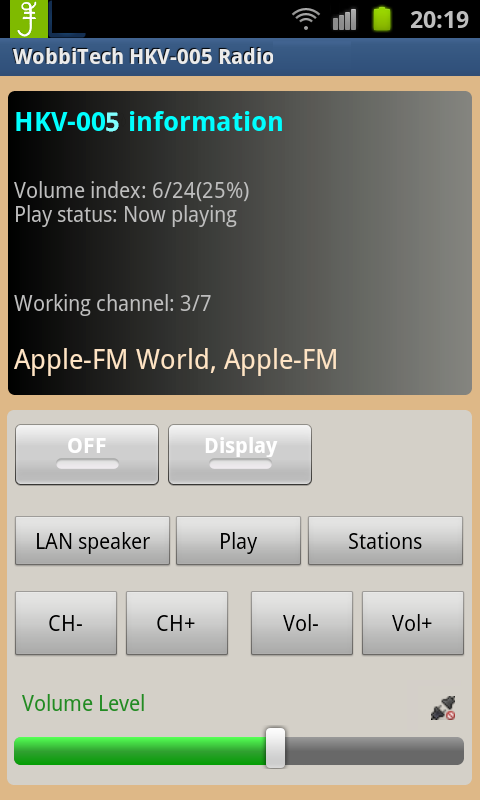 |
| working status |
LAN speaker function
If the app is connected to HKV-005 device, user can play the audio files in phone to HKV-005 device(support
audio file format as WAV, MP3, WMA, AAC, OGG), press [LAN speaker] button to go to the operation page.
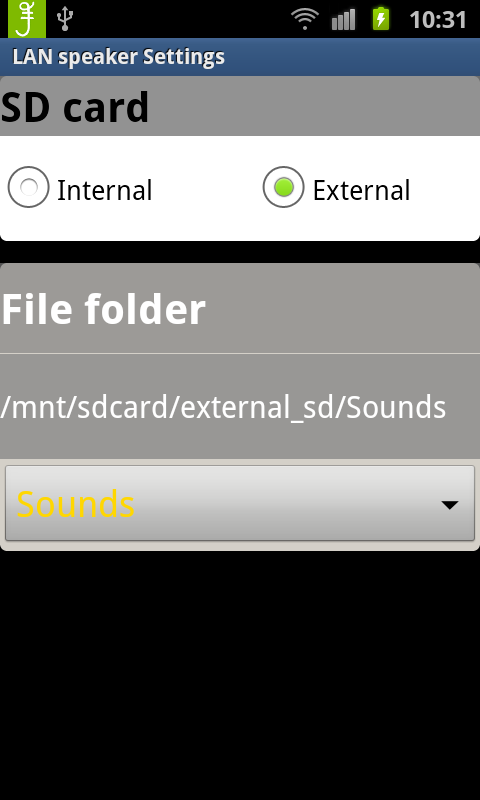 |
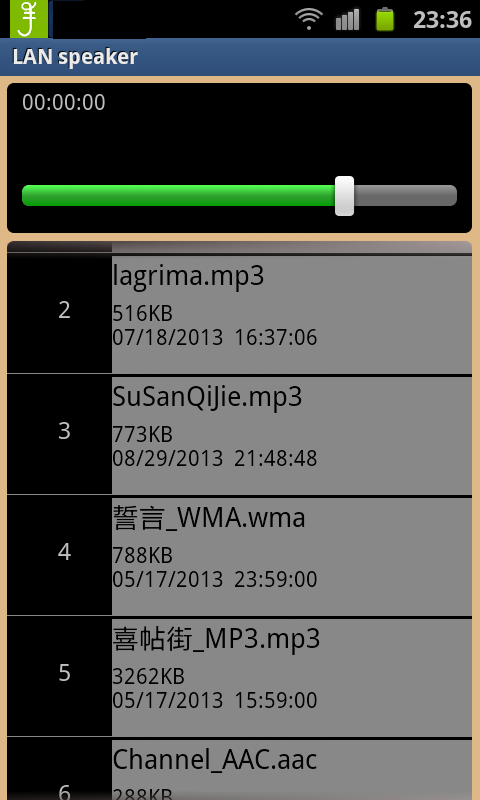 |
press [Menu]->[Settings] to
select working folder(default: Music) |
working status |
Favourate station function
The app can connect to Wobbi portal for the updated internet radio station information, use can manage one's
own favourate station list, press [Station] button to go to the operation page.
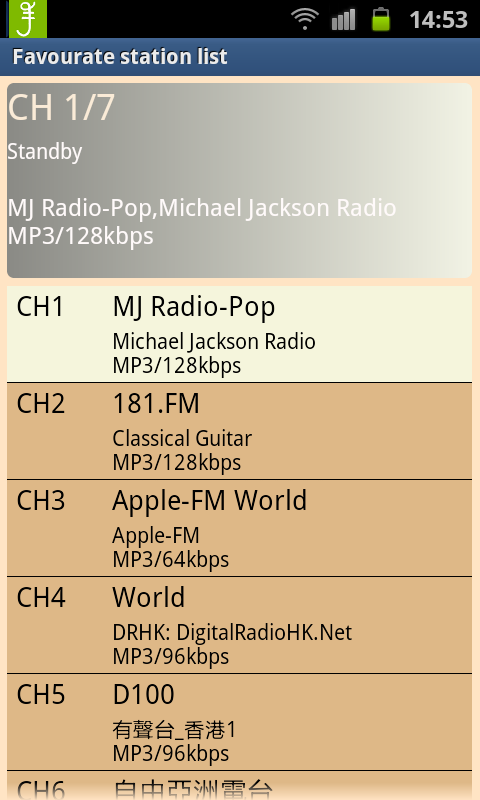 |
 |
| station list |
long press the selected station for more functions |
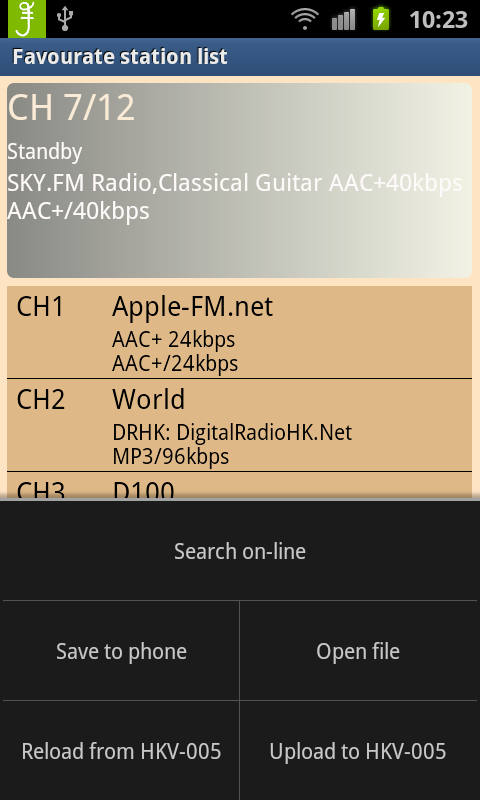 |
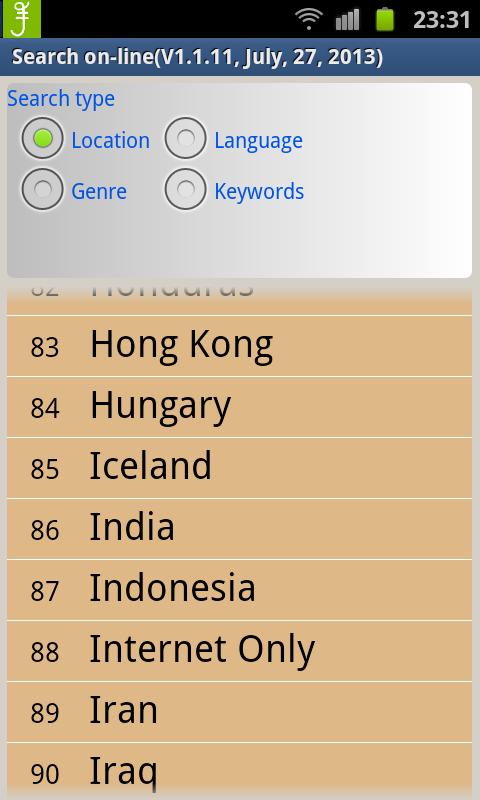 |
| press [Menu] for more functions |
press [search on-line] start search by location |
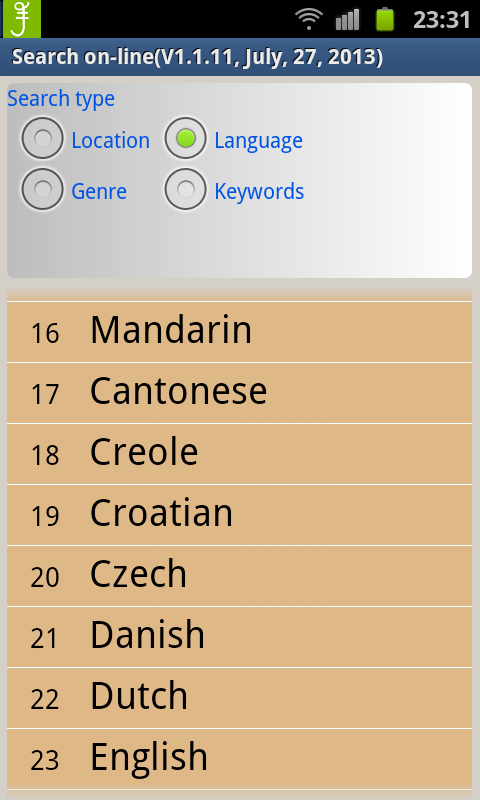 |
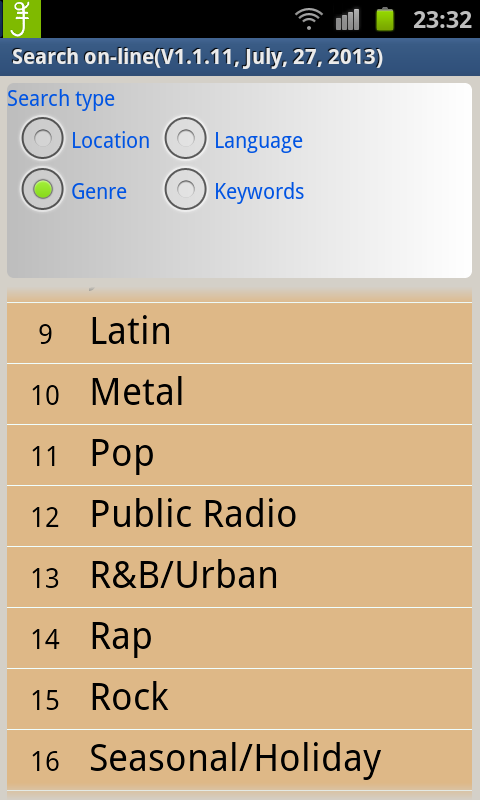 |
| search on-line by language |
search on-line by genre |
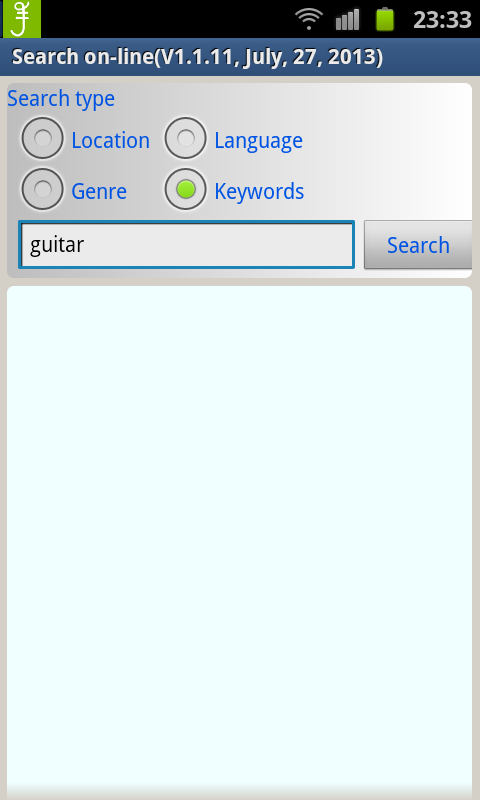 |
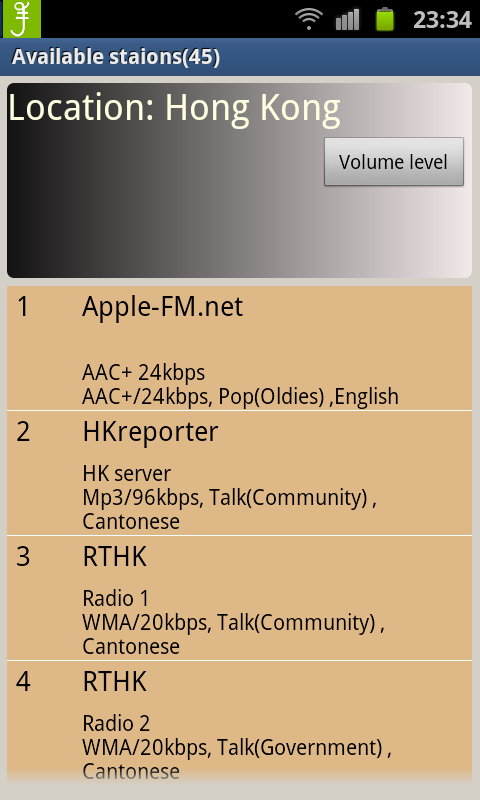 |
| search on-line by keywords |
result of search on-line by location |
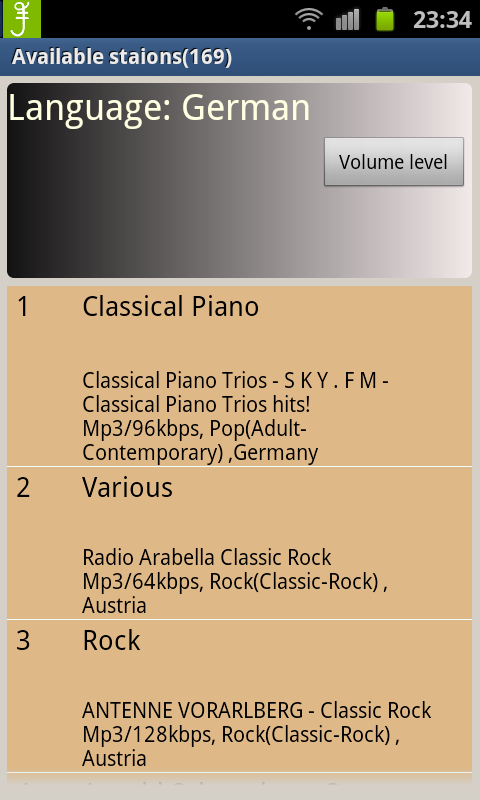 |
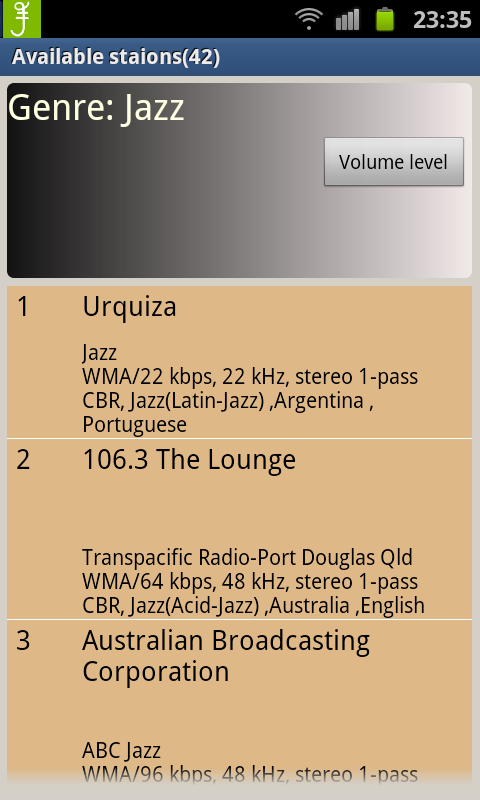 |
| result of search on-line by language |
result of search on-line by genre |
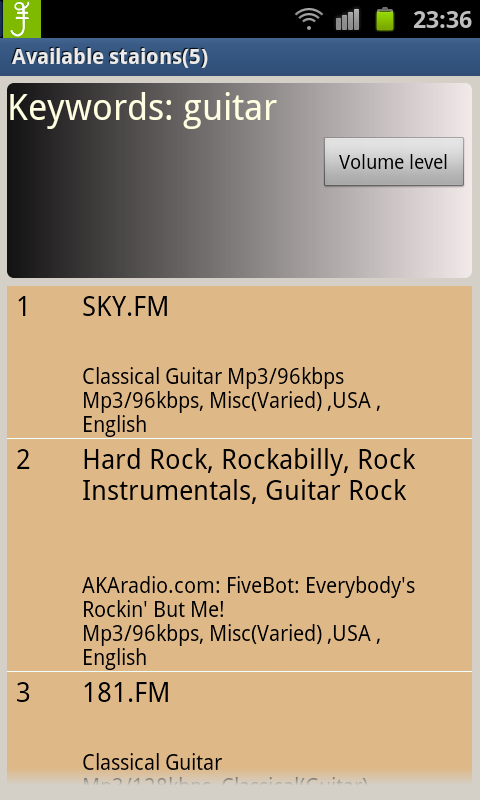 |
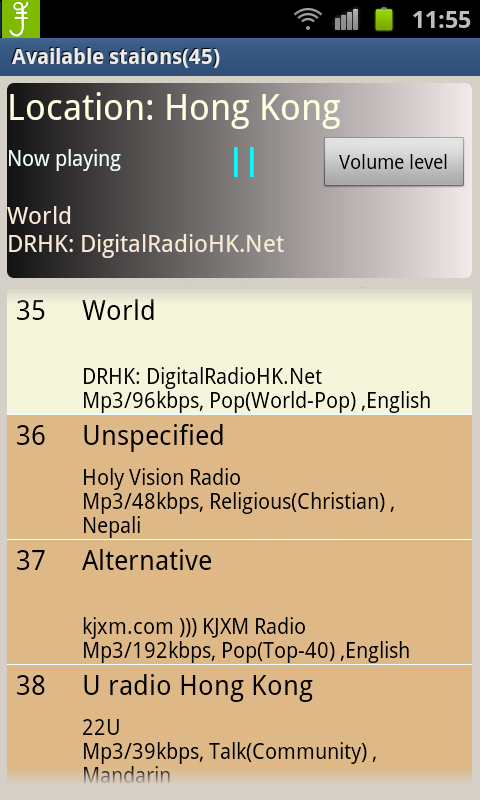 |
| result of search on-line by keywords |
press the selected radio station to listen from HKV-005 |
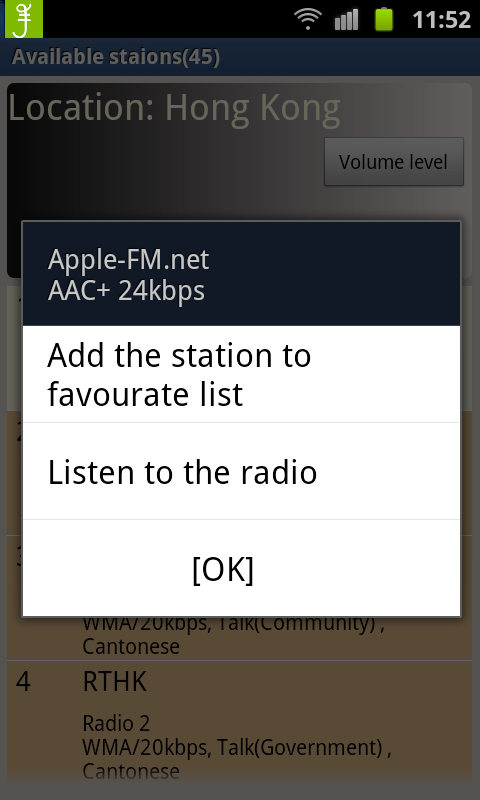 |
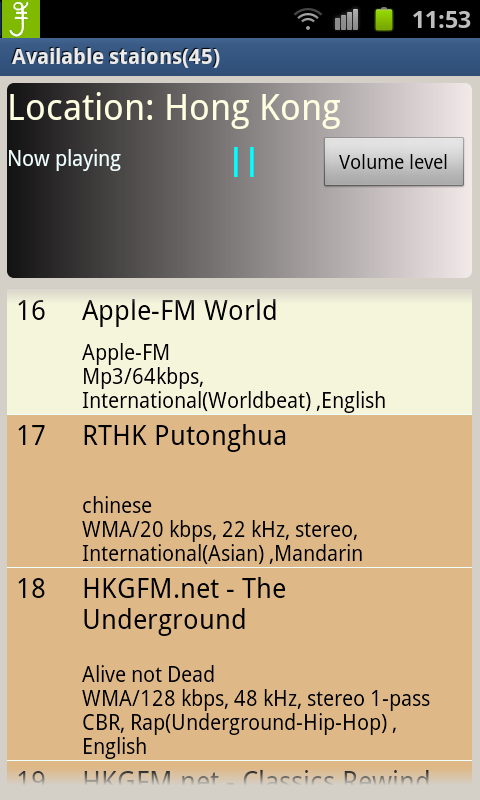 |
| long press the selected station for more functions |
listen to the selected radio station in the phone |
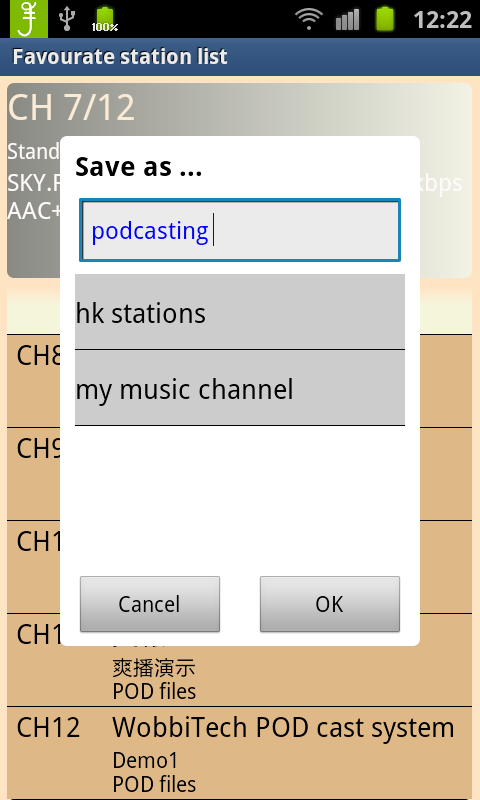 |
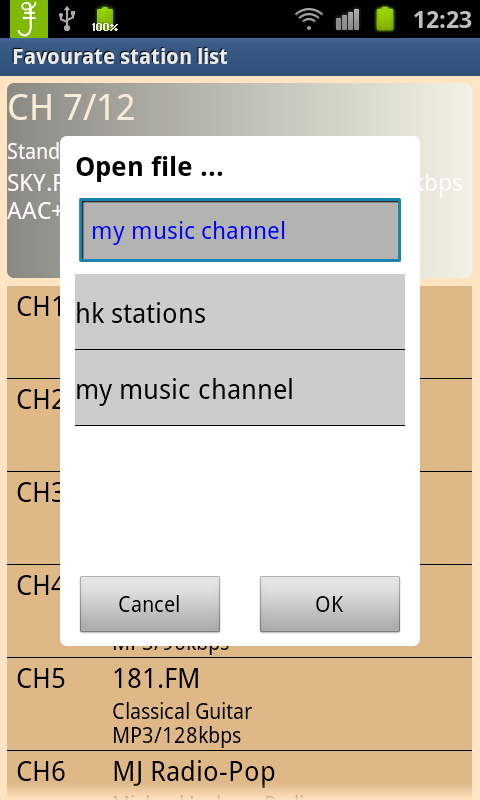 |
| Save stations list as file |
Open file for station list |
POD function
When radio station is POD list, the App can handle the operation to select and listen audio file(without download). The POD list can be generated by our user and be listed in Wobbi Portal as POD station.
Using this advanced function, user can make and manage their audio files list for their customers to listen, this may
be a business model for internet radio operator/music publisher...
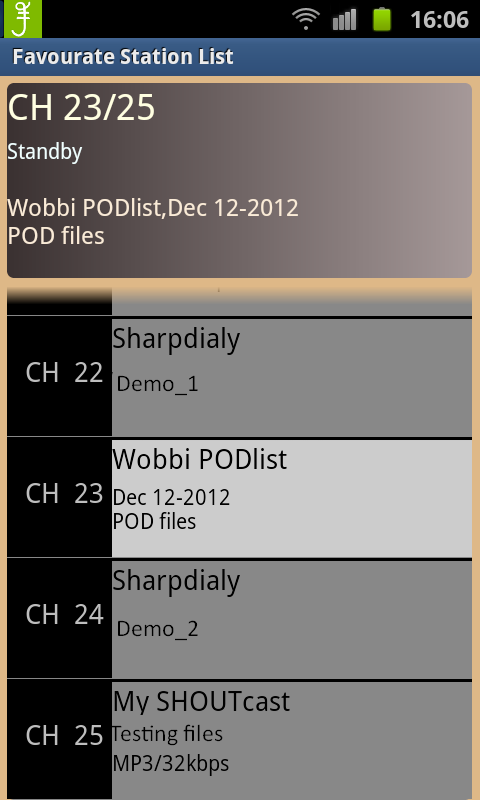 |
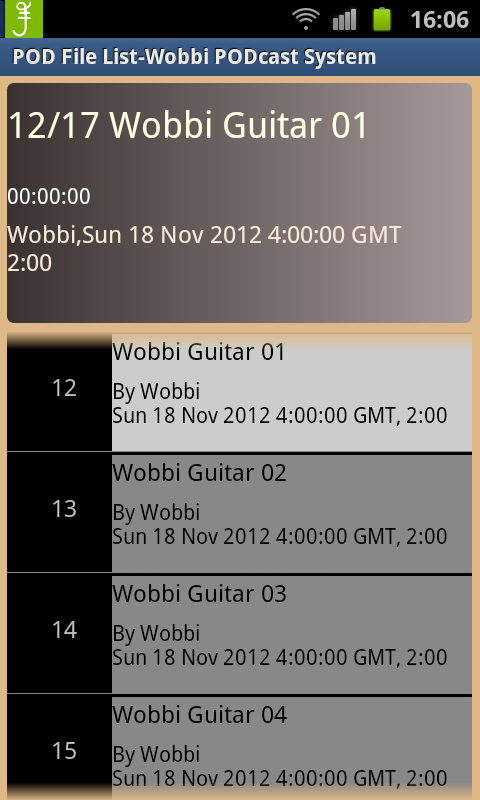 |
| POD station |
Open POD list for listen |
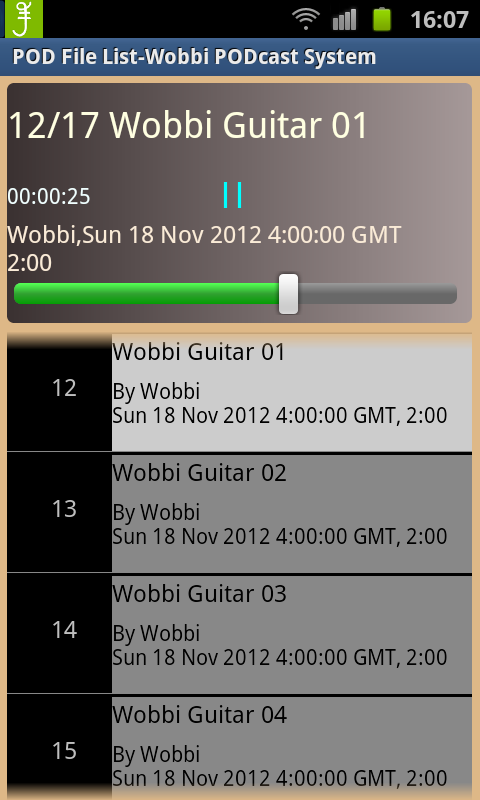 |
| selected file playback in progress |
Download
|